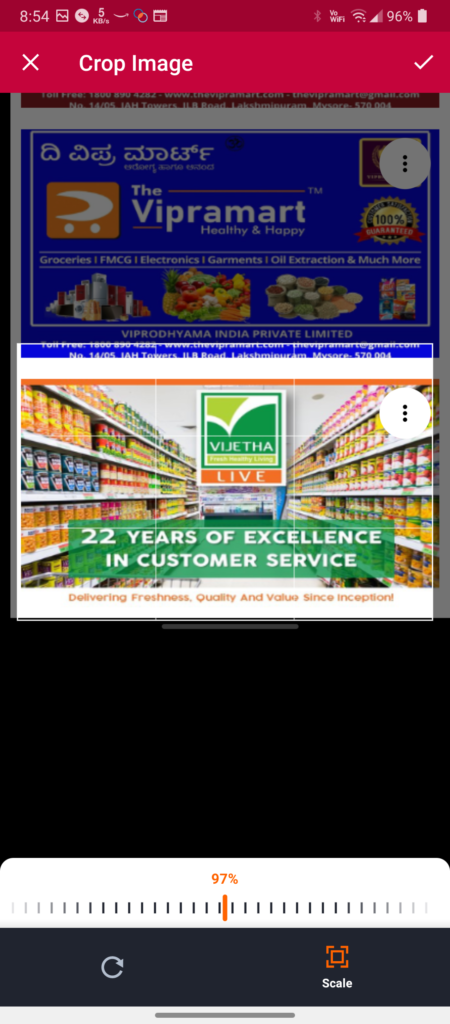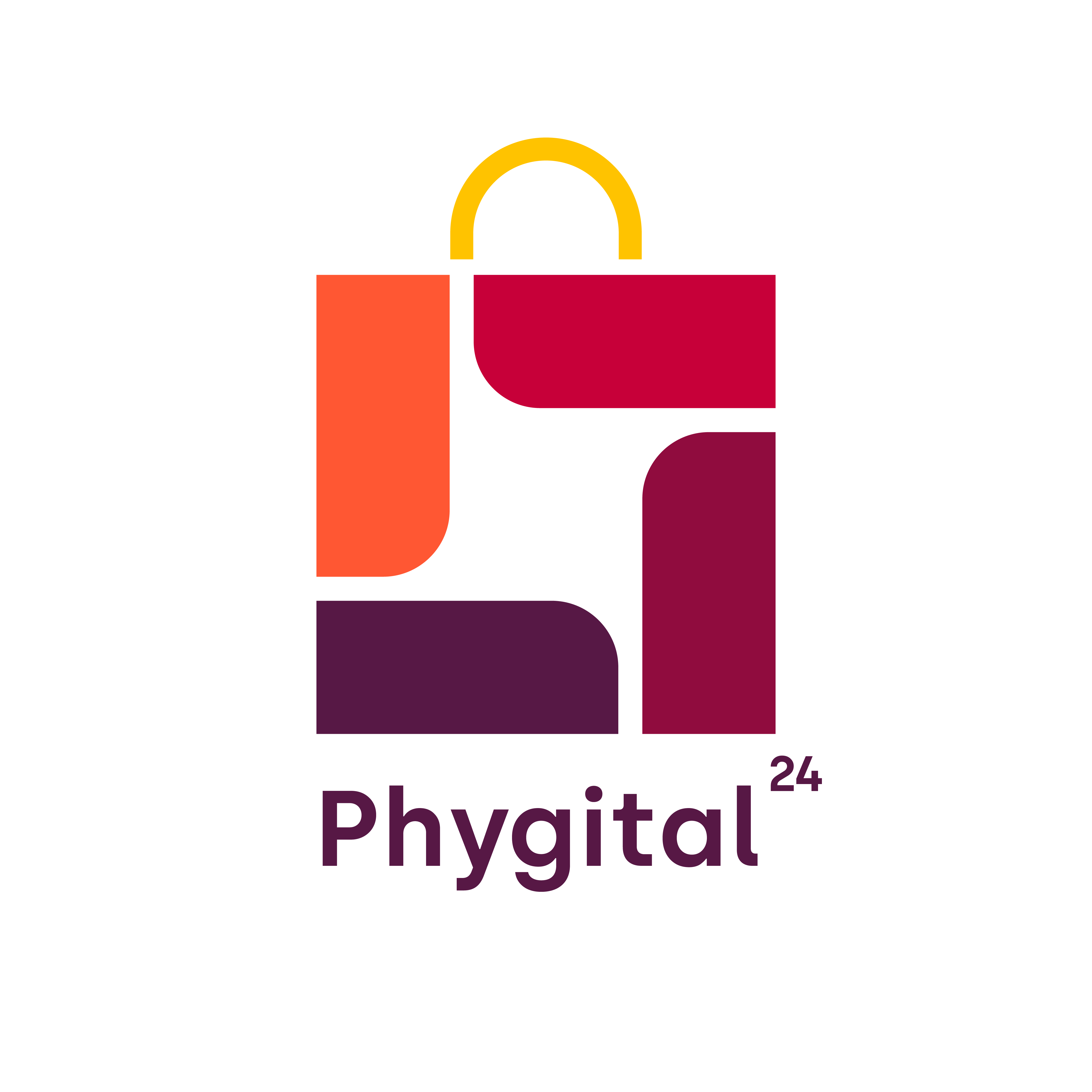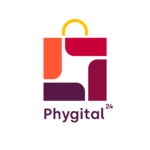STORE PROFILE
Have any questions around creating your store online?
Click on the Store Settings option in the Profile section of the Migrocer Business Manager App.
Click the Build Your Homepage option
You’ll see the below screen where you have to add sections, reorder sections, add an image slider, etc
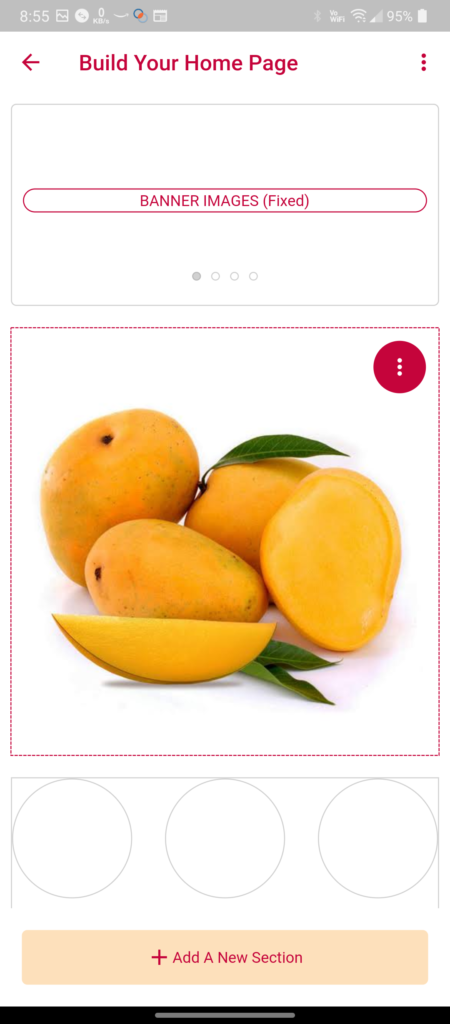
Select your desired section type
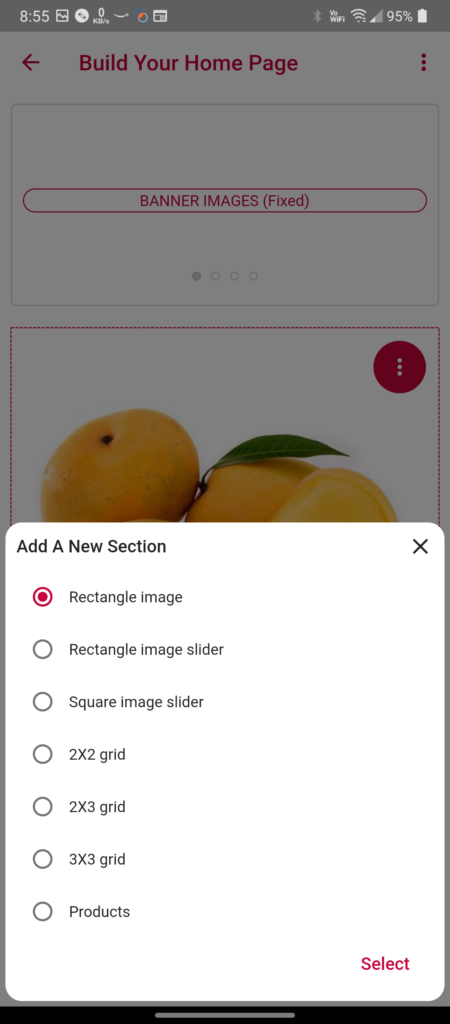
Once done, click on the Save button
Click on the Store Settings option in the Profile section of the Migrocer Business Manager App.
Click the Layout Selection option
You’ll see the below screen where you have to choose the desired layout option.
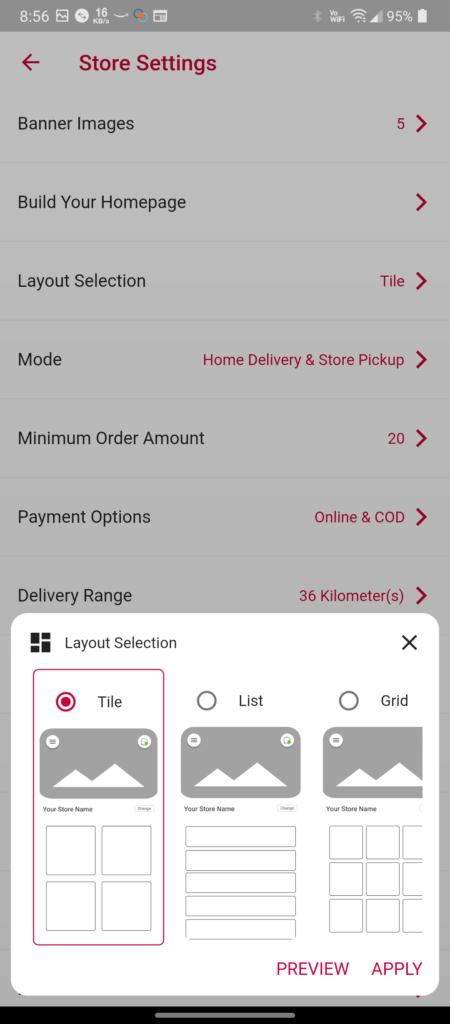
Once done, click on the Apply button
A banner image displays near the top of your homepage or landing page, adding a visual element that sets the tone for your site. Here’s how you can add Banner Images.
Click on the Store Settings option in the Profile section of the Migrocer Business Manager App.
Click the Banner Images option
Then click on the + icon in the top right corner
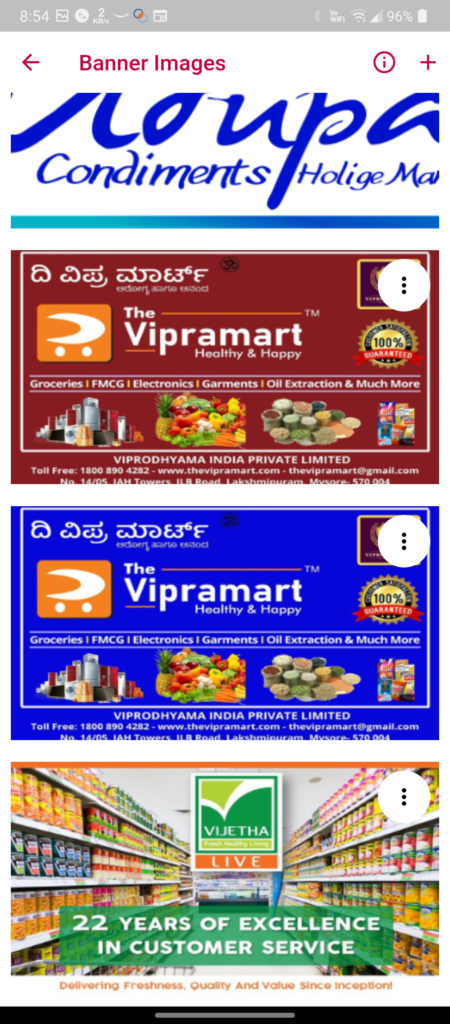
Choose and adjust the dimensions of the desired image from the gallery and then click on the ✔️icon in the top right corner.