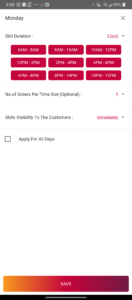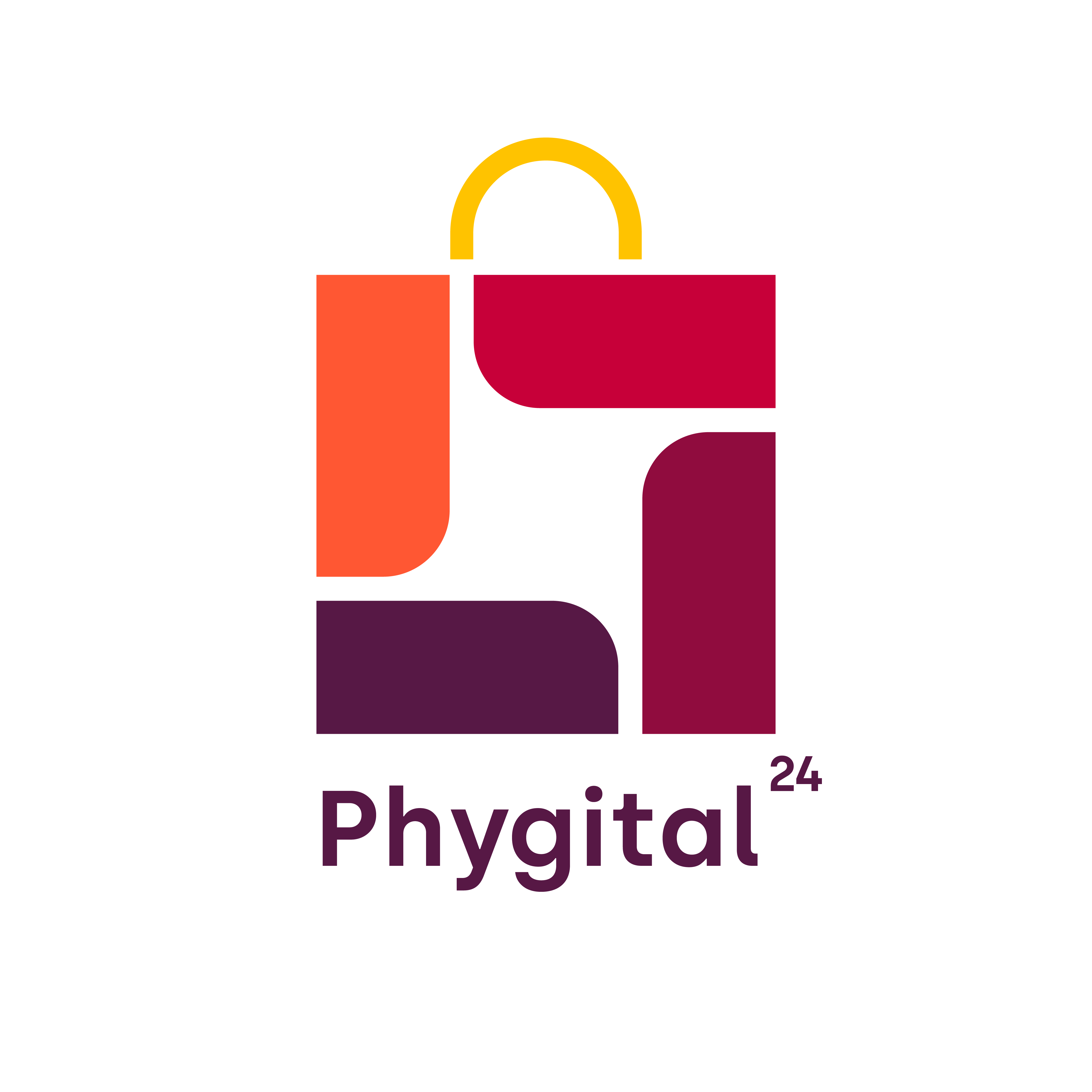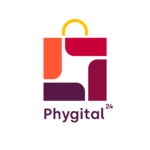Delivery
Learn about setting up delivery mode, range ,slot and more?
Click on the Store Settings option in the Profile section of the Migrocer Business Manager App.
Click the Mode option
You’ll see the below screen where you have to choose the desired option.
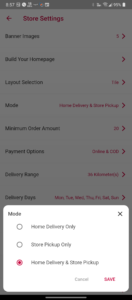
Click on the Store Settings option in the Profile section of the Migrocer Business Manager App.
Click the Minimum Order Amount option
You’ll see the below screen where you have to type the desired amount.
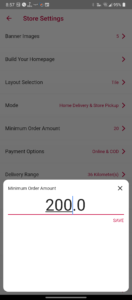
Click on the Store Settings option in the Profile section of the Migrocer Business Manager App.
Click the Delivery Range button
You’ll see the below screen where you have to use the slider to set the desired range.
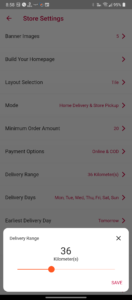
Setting Up Delivery Slots
Click on the Store Settings option in the Profile section of the Migrocer Business Manager App.
Click the Delivery Slots button
Click on the day of the week for which you want to set up the delivery slot.

You’ll see the below screen where you have to select the slot duration, maximum orders per slot, etc.
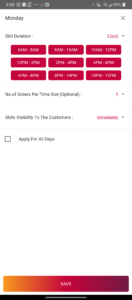
Once done, click on the Save button
Click on the Store Settings option in the Profile section of the Migrocer Business Manager App.
Click the Delivery Charges button
You’ll see the below screen where you have to fill in the desired details.
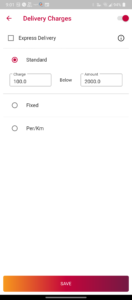
Click on the Store Settings option in the Profile section of the Migrocer Business Manager App.
Click the Delivery Days button
You’ll see the below screen where you have to select the days in which you want delivery to be available for your customers.
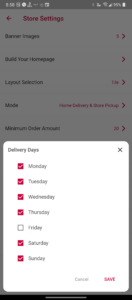
Specifying the earliest delivery days
Click on the Store Settings option in the Profile section of the Migrocer Business Manager App.
Click the Earliest Delivery Day button You’ll see the below screen where you have to select the desired option.