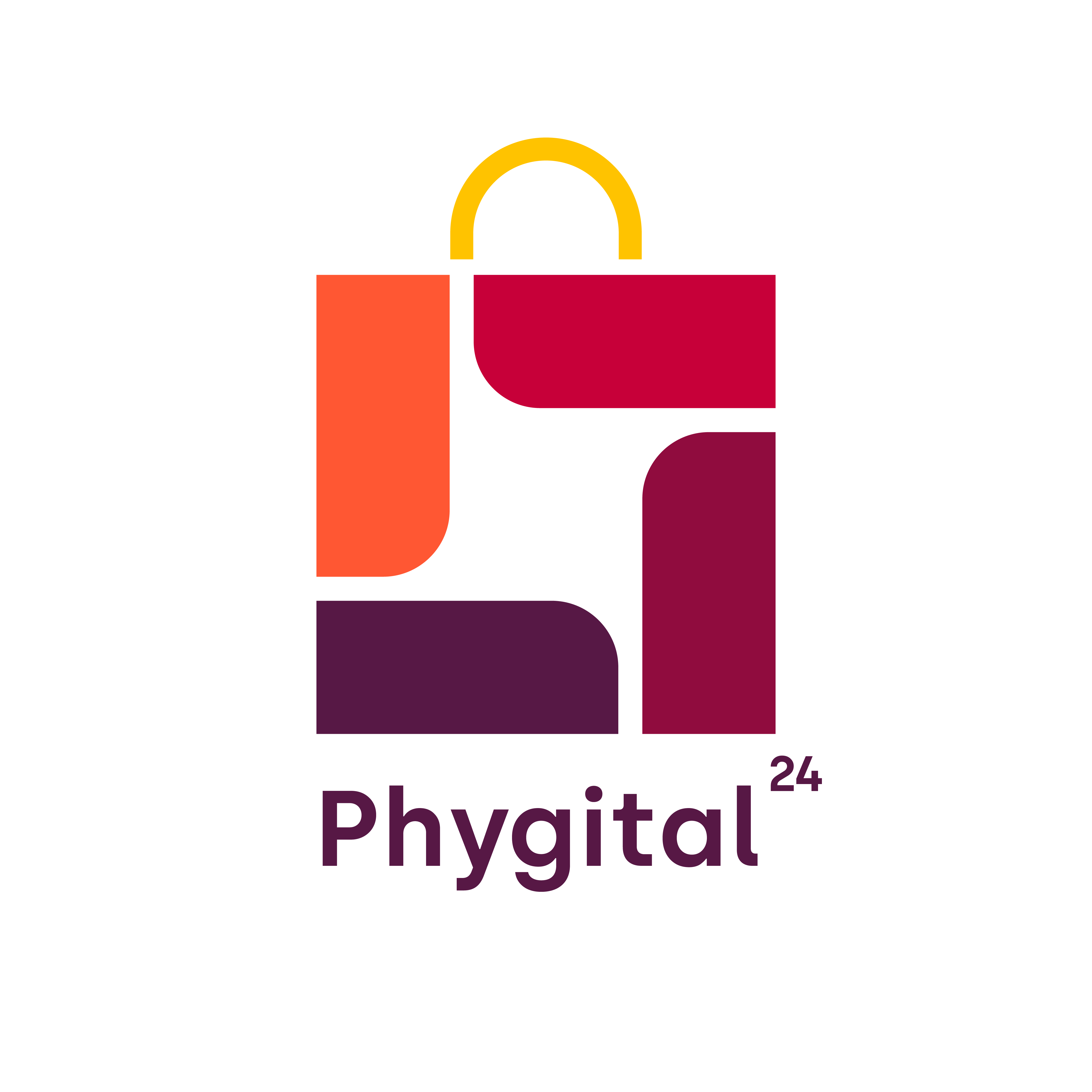Offers & Referrals
Learn how to create offers and referrals .
Click on Profile in the bottom menu and then click on the Create Referrals
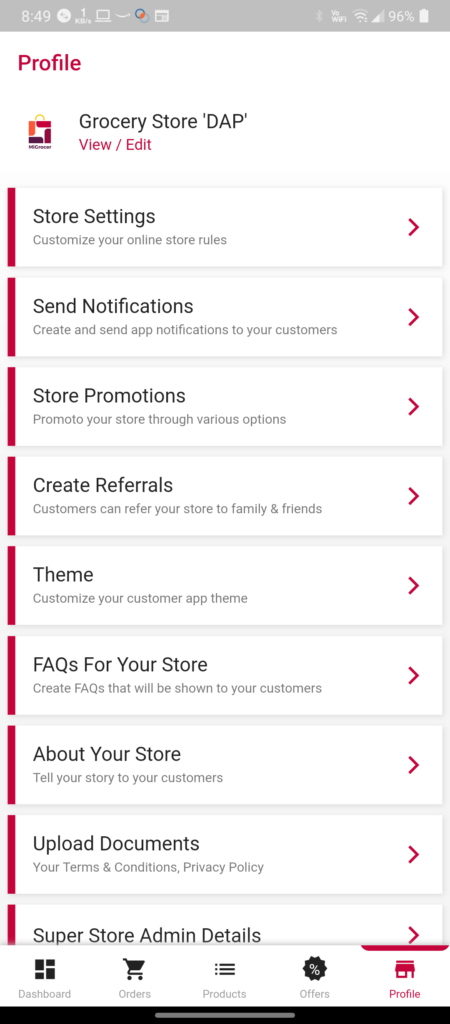
You’ll see the below screen where you have to select the Type, Amount, Minimum order value, and so on
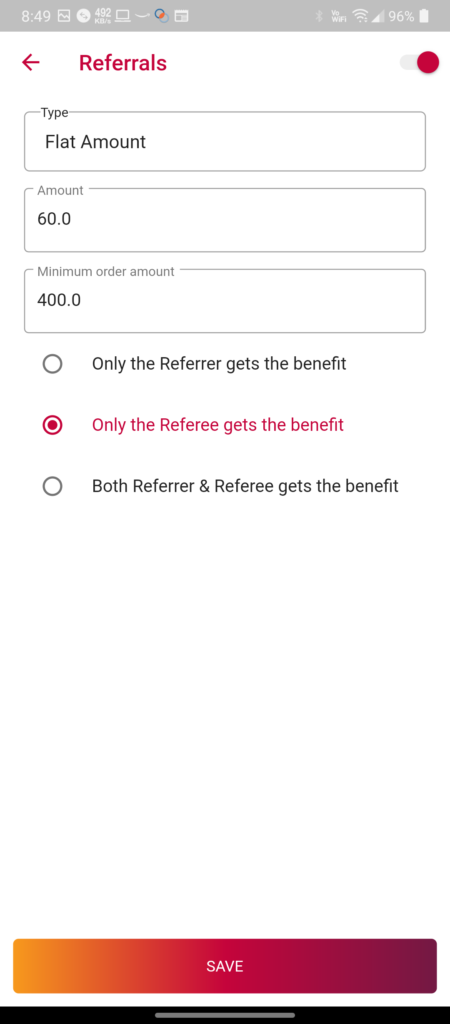
Once done, click on the Save button
Note: The referral link will be available to your customers in the Customer Ordering App.
To create offers individually, click on Offers on the bottom menu and then click on Create a new offer campaign button
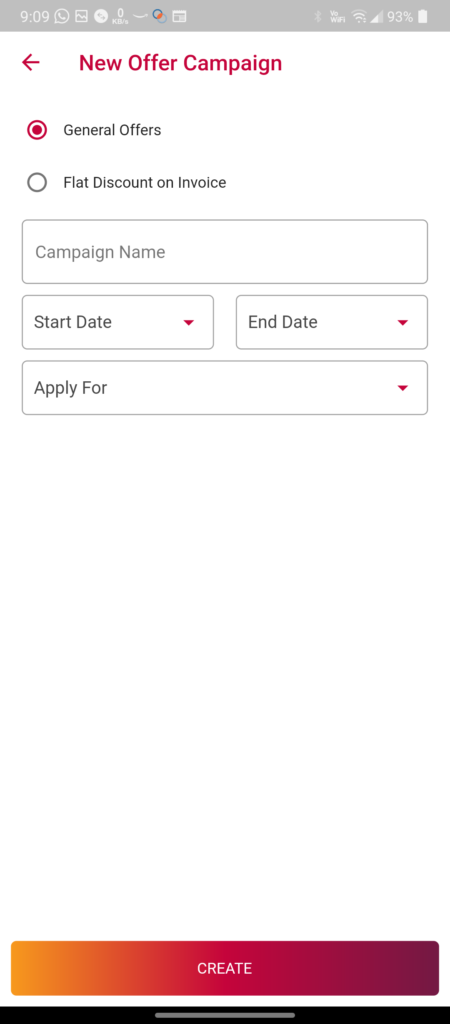
You’ll see the below screen where you have to choose from two options according to the type of offer you want to create
General Offer
If you want to offer a discount on a specific product, run an offer to buy M to get N free products or provide incentives on a certain invoice amount then choose the General Offer option.
Fill in the required details like the name of the offer, start date, end date, and so on. Then click the Create button
Then follow the onscreen instructions and fill in the required details to create the offer.
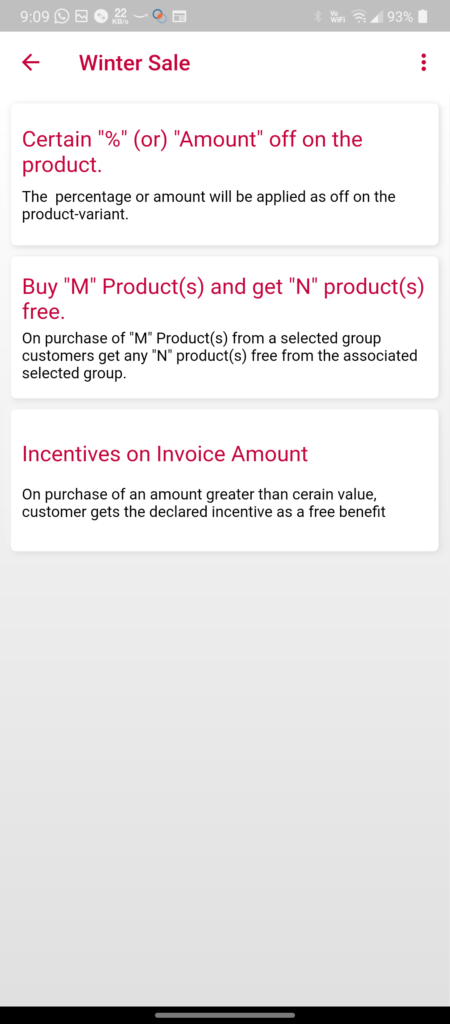
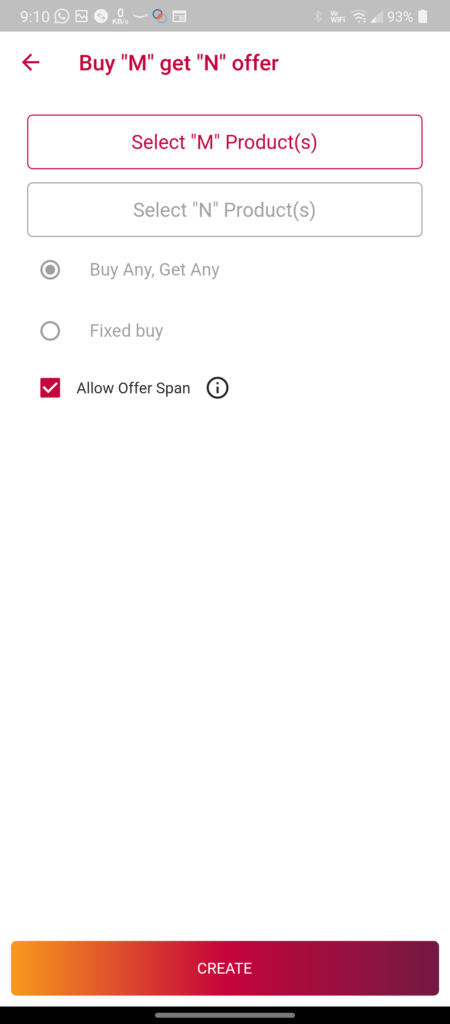
Flat Discount On Invoice
If you want to offer a fixed percentage of discount on the total order value then choose the Flat Discount On Invoice option.
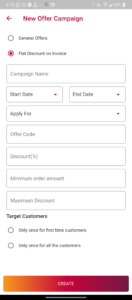
Fill in the required details like the name of the offer, start date, end date, and so on.
Once done, click on the Create button